Usually most of us install windows os using a bootable Windows DVD. What if our DVD drive is not working properly? We can also install windows operating system using a usb flash drive. For this we need Image file of Windows os which should be an ISO image. It's better to keep a backup of windows Image file. Either you can download bootable windows ISO image from microsoft if you purchased it from the microsoft or if you have a bootable windows dvd we can create a bootable ISO image from that disk.
How to create ISO image file from a bootable disk?
1. Download and install Magic ISO Maker trail version is enough for completing our task.
2. Launch the software. Click on Tools and Select Make ISO from CD/DVD-ROM as shown in below pic
3. In the next windows select Output File where you want to save the image file, Output format to Standard ISO image file and finally click on ok as shown in below pic. It takes sometime to create ISO image.
How to create bootable USB drive from an ISO image?
- First download and install Windows7 USB/DVD TOOL from here. If prompted install .Net frame work.
- After installation Launch the tool.
- In the SOURCE FILE box, type the name and path of your Windows 7 ISO file, or click BROWSE and select the file from the OPEN dialog box. Click NEXT.
4. Select USB DEVICE to create a copy on a USB flash drive or select DVD disk to create a copy on a DVD disk.
5. If you are copying the file to a USB flash drive, select your USB device in the drop-down list and click BEGIN COPYING. If you are copying the file up to a DVD, click BEGIN BURNING.
6. That's your bootable USB or DVD drive is ready.
You May Also Like


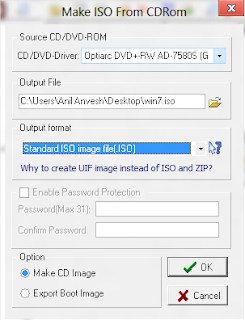


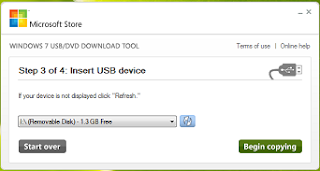

Very useful as usual….keep up the good work…
ReplyDeleteDid you get a chance to check the website www.ezedcal.com/ta to manage editorial calendar easily for your blog and show your editorial calendar in your blog easily (optional)
Thanks & Regards
Malar
All step sre very clear to implement and I really appreciate the work done by you, as your instructions are really helpful.
ReplyDeleteWifi repeater
Hi, Thnqq for visiting Tech Knol
ReplyDelete